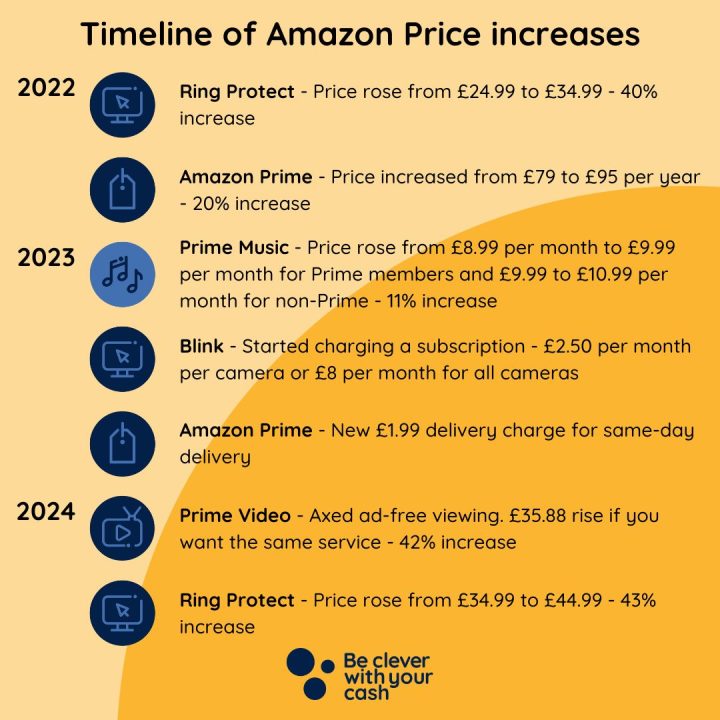
If you’re aiming to lower your subscription expenses, prevent auto-renewal after a complimentary 30-day trial, or ensure your spending is in line with your principles, there are numerous reasons you may consider canceling Amazon Prime. We get it and place no judgments.
Nevertheless, you may want to retain your Prime membership for October Prime Day (often referred to as Prime Big Deal Days), as Prime members enjoy exclusive access to the majority of offers during this period. The autumn shopping event takes place on Oct. 7 and 8, presenting millions of deals across various categories, providing shoppers an early advantage for holiday purchases.
Yet, here’s a detailed guide on how to sever ties with the retail giant if you choose to proceed. Believe us; it’s not as simple as it ought to be.
How to terminate your Amazon Prime membership in the Amazon app
The steps for cancelling your Prime subscription through the Amazon app are identical on both iOS and Android platforms.
- 2 min
- Mobile device
- Amazon mobile application
Step 1:
Launch the app and tap the central button at the bottom (it should resemble a person).
Credit: Screenshot: Amazon
<div class="mt-12 font-serif