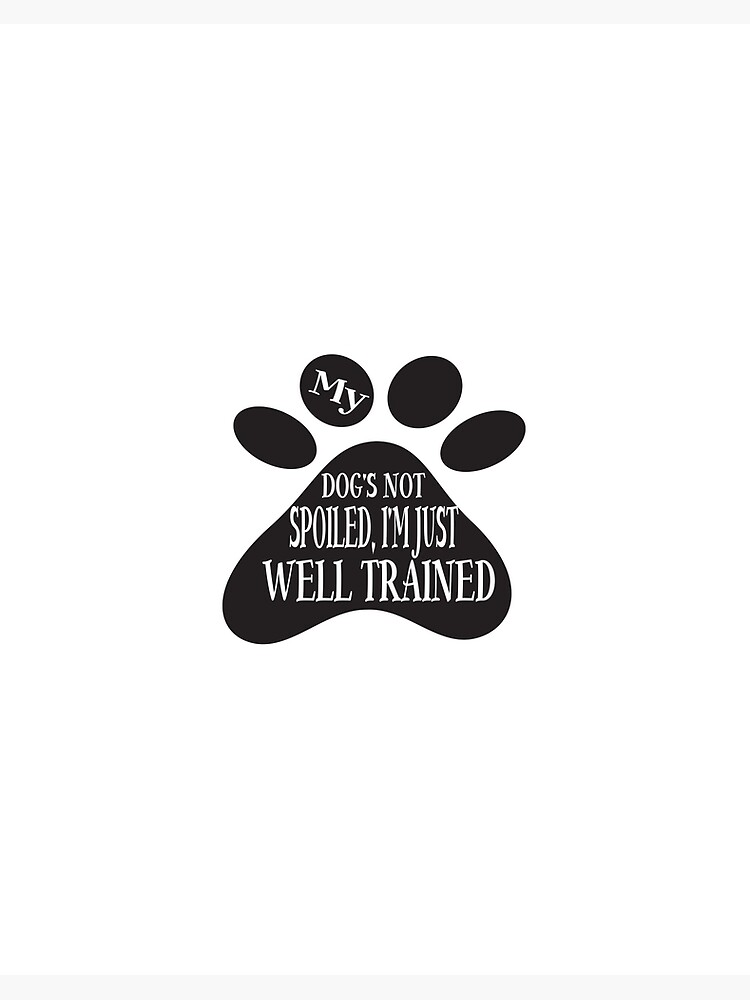
I don’t see myself as an artist; my talent is more aligned with words rather than visuals. Still, I experiment with graphic design and appreciate the tangible sensation of pen on paper, which provides a refreshing shift from my typical keyboard writing. As an individual who reviews tablets, I’m quite familiar with drawing tablets, particularly those manufactured by Wacom.
Drawing tablets stand apart from mainstream options such as iPads and Samsung Galaxy Tabs. The Wacom One 14 was my first experience with drawing tablets, and as a beginner, it was an ideal model for learning. I utilized my understanding and emerging artistic abilities to delve into the Wacom One 14, discovering it to be a user-friendly and intelligent piece of technology.
### Wacom One 14 Specs and Price
The Wacom One 14 allows you to employ a stylus alongside your computer to assist in creative endeavors.
– **Dimensions:** 13.2 by 7.9 by 0.4 inches
– **Display Size:** 14-inch
– **Screen Resolution:** 1920 by 1080
– **Weight:** 1.65 lbs
– **Power Source:** USB-C
– **Compatibility:** Windows 10, macOS 13, and the newest version of ChromeOS
– **Pen:** Electromagnetic resonance technology
– **Price:** $299.95
### How to use the Wacom One 14
Since I had never previously used a drawing tablet, I found the setup of the Wacom One 14 to be uncomplicated, requiring only minor adjustments. It operates as a peripheral accessory, necessitating a computer connection, functioning more like an extension rather than an independent gadget.
Simply connect it to a computer or laptop using USB-C, and it powers on. At first, the screen may look empty, so you will need to activate ‘mirror screen’ in your system settings. The stylus responds instantly but might require calibration via Wacom’s software.
The Wacom One 14 does not feature a touchscreen; you use the stylus to click, draw, write, and select items. It can replicate your main display or function as a secondary monitor, with the stylus button enabling display cycling.
### What should you use the Wacom One 14 for?
Wacom tablets, such as the Wacom One 14, are chiefly designed for drawing. They present limitless creative opportunities, ranging from drawing and sketching to animation, photo editing, and 3D modeling. Aside from creativity, it is also efficient for annotations and note-taking.
The matte finish of the screen increases friction, simulating the experience of pen on paper, which I preferred over the sleek surface of an iPad and Apple Pencil.
Its capabilities in digital note-taking make it fantastic for educational purposes. Using the tablet to illustrate and project images on a laptop reminded me of classroom projectors from my past, making the Wacom One 14 feel like a modern iteration of that.
The Wacom One 14 comes with software to help you start and is compatible with free applications like Canva, which I used for evaluation.
### Who is the Wacom One 14 for?
The device is designed to be intuitive. As someone using a drawing tablet for the first time, I was operational within 20 minutes. It is welcoming for newcomers and advantageous for educators, even those outside creative disciplines.
At a price of $299.95, it is more budget-friendly than any iPad. It is perfect for individuals seeking a device connected to a computer rather than a standalone tablet.
### Should you buy the Wacom One 14?
The Wacom One 14 serves as an outstanding introductory drawing tablet. Its setup is straightforward, facilitating quick initiation without a steep learning curve. At $299.95, it represents a solid entry-level option for teens, tweens, or anyone intrigued by digital art without making a substantial financial commitment.
It may not suit everyone, especially those in search of an independent or high-end drawing tablet. For more advanced needs, consider a tablet equipped with an OLED display and superior resolution, such as the iPad Pro with the M5 chip.
For newcomers, the Wacom One 14 is a user-friendly drawing tablet.